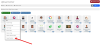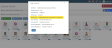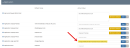Pointing a File Path to an Uploaded File
There are multiple areas where configuration requests an image path, such as when inserting an image path for the Application Large Logo Path in the Configuration > Settings > Application section—it is recommended to upload the image to the Uploads App first, then link to it from that location within re:Members AMS. When the system loads the image indicated by that path, it will load it from within the Uploads App, which is a quicker and more streamlined process than loading it from an outside source.
To obtain the path for an uploaded image:
- Navigate to the Uploads App.
- Click the Upload Center feature.
- In the Upload Center, locate the desired image.
- Click the image—a drop-down menu will appear.
- In the drop-down menu, click the Image Properties option.
- An Image Properties window will appear. Locate the Full Path for the image. Highlight the Full Path, and copy it to the clipboard.
- Navigate back to the location requiring the image path. Paste the Full Path into that space and save changes.